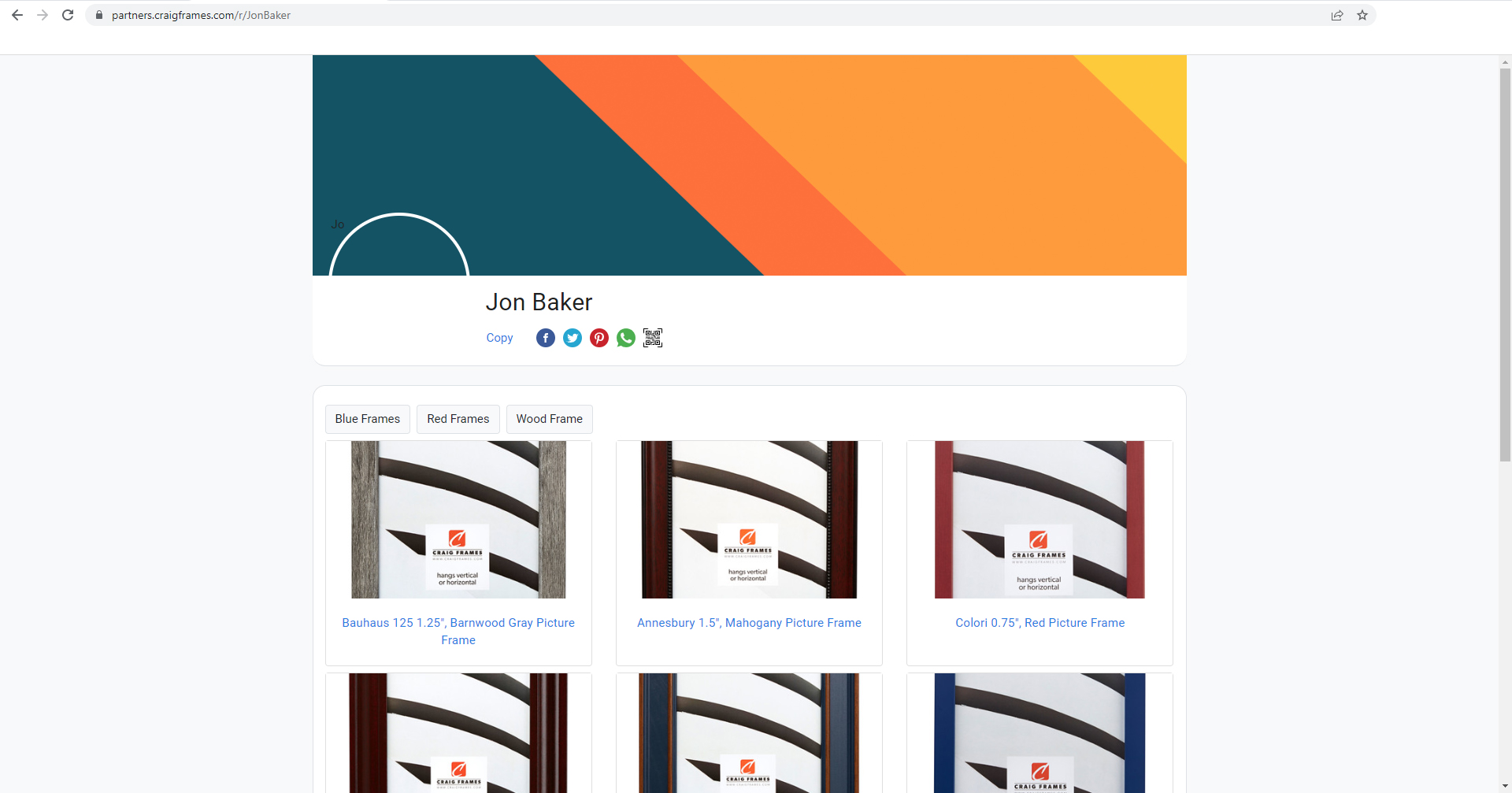Step 1: Go to craigframes.com
Begin by typing craigframes.com into a new search tab. Following that, select All Picture Frames and then a category.
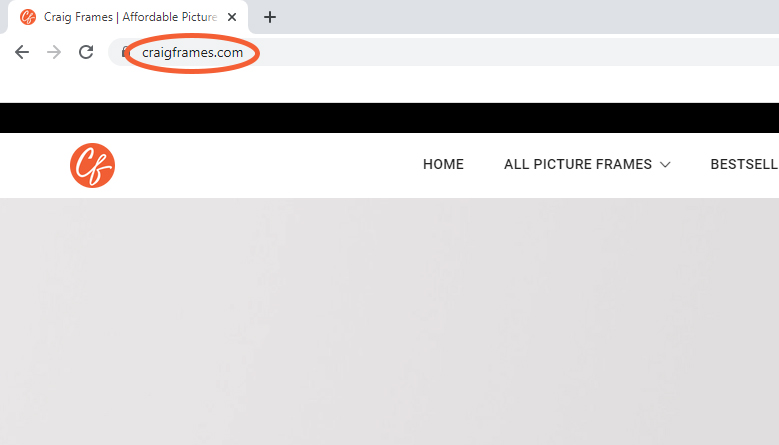
Step 2: Click on a product you like
On the product page, you can use filters to search through the site and help you find the perfect choice. Then select a product by clicking on the image.
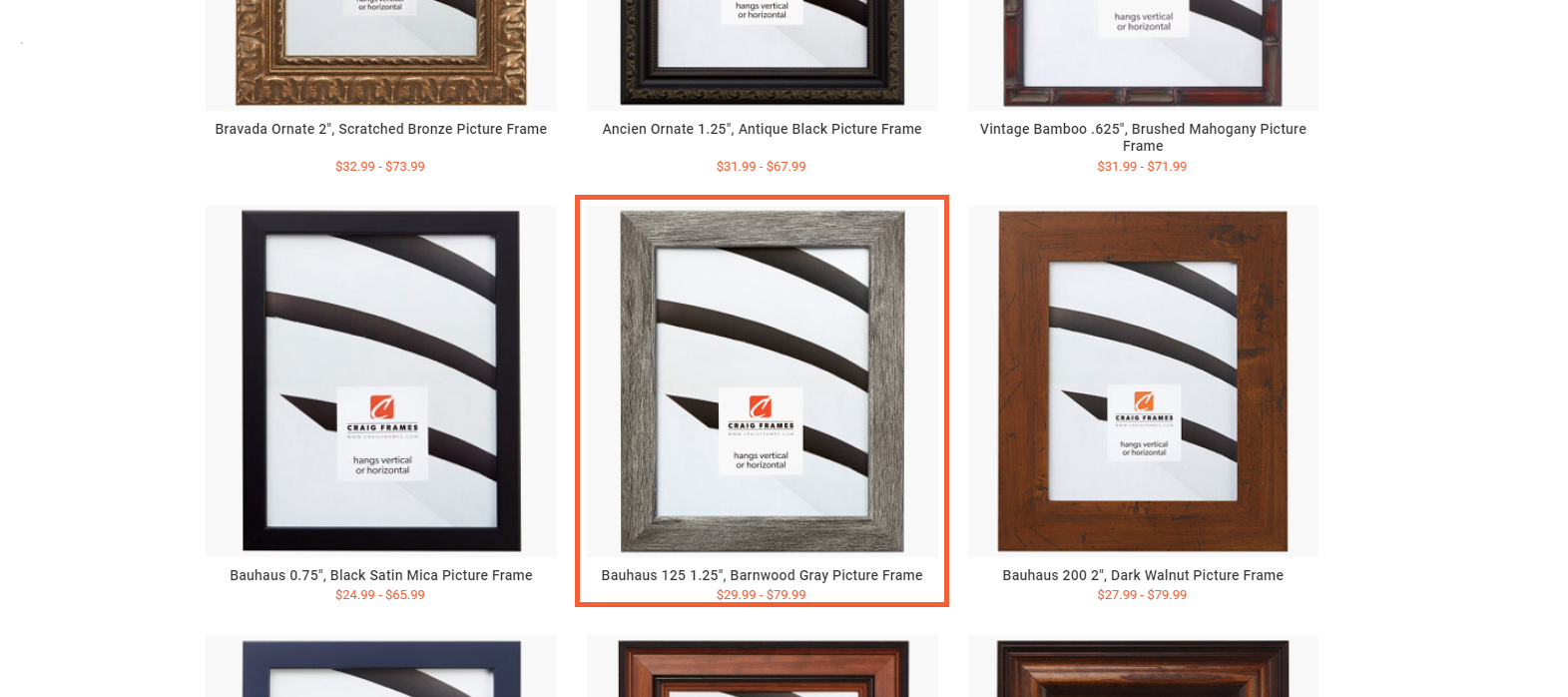
Step 3: Copy the link
Once it's selected, you'll be redirected to a product page. Copy the URL and head over to your brand partnership dashboard.
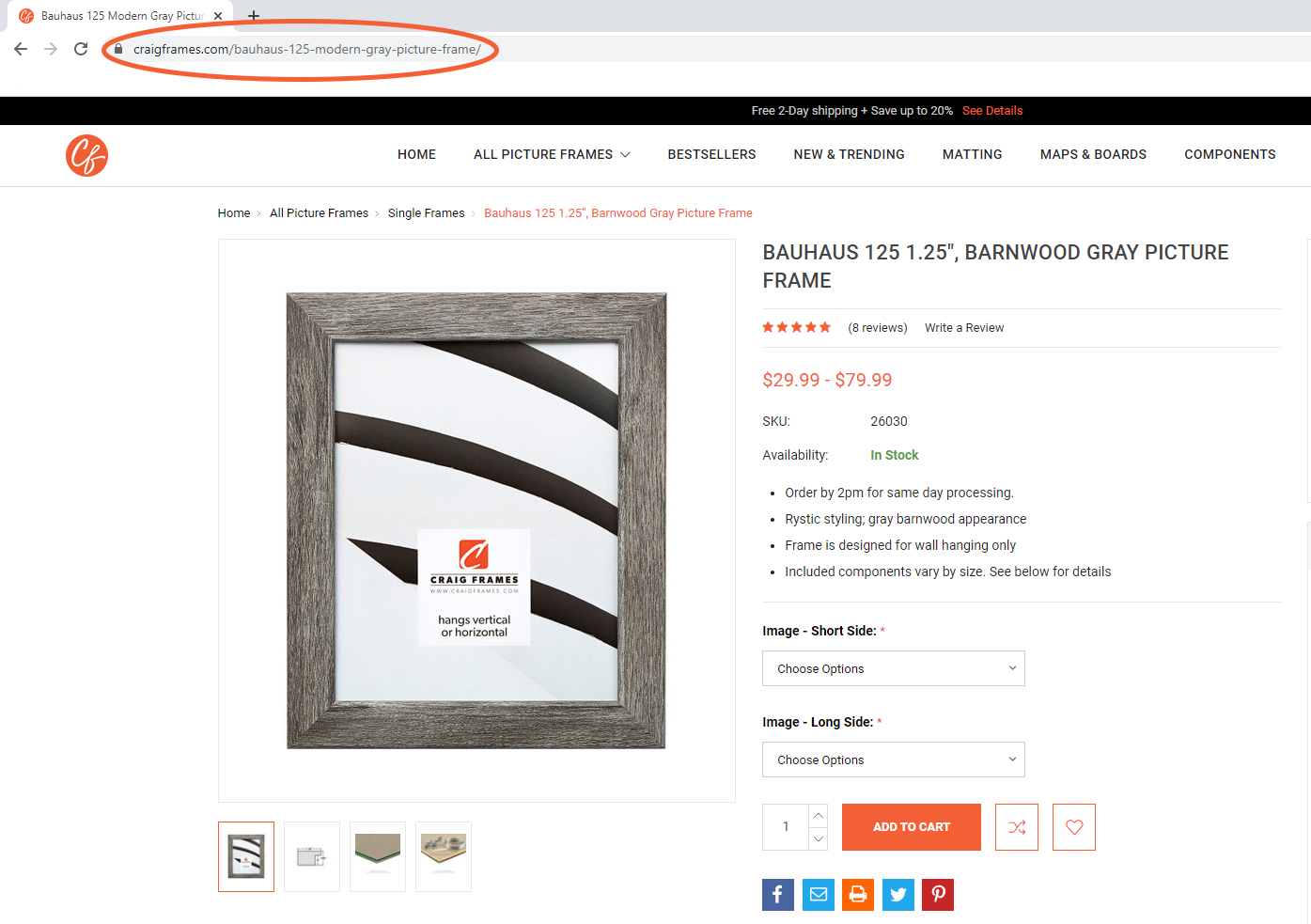
Step 4: Paste it into the tool
Paste the copied link into the Product Link Tool.
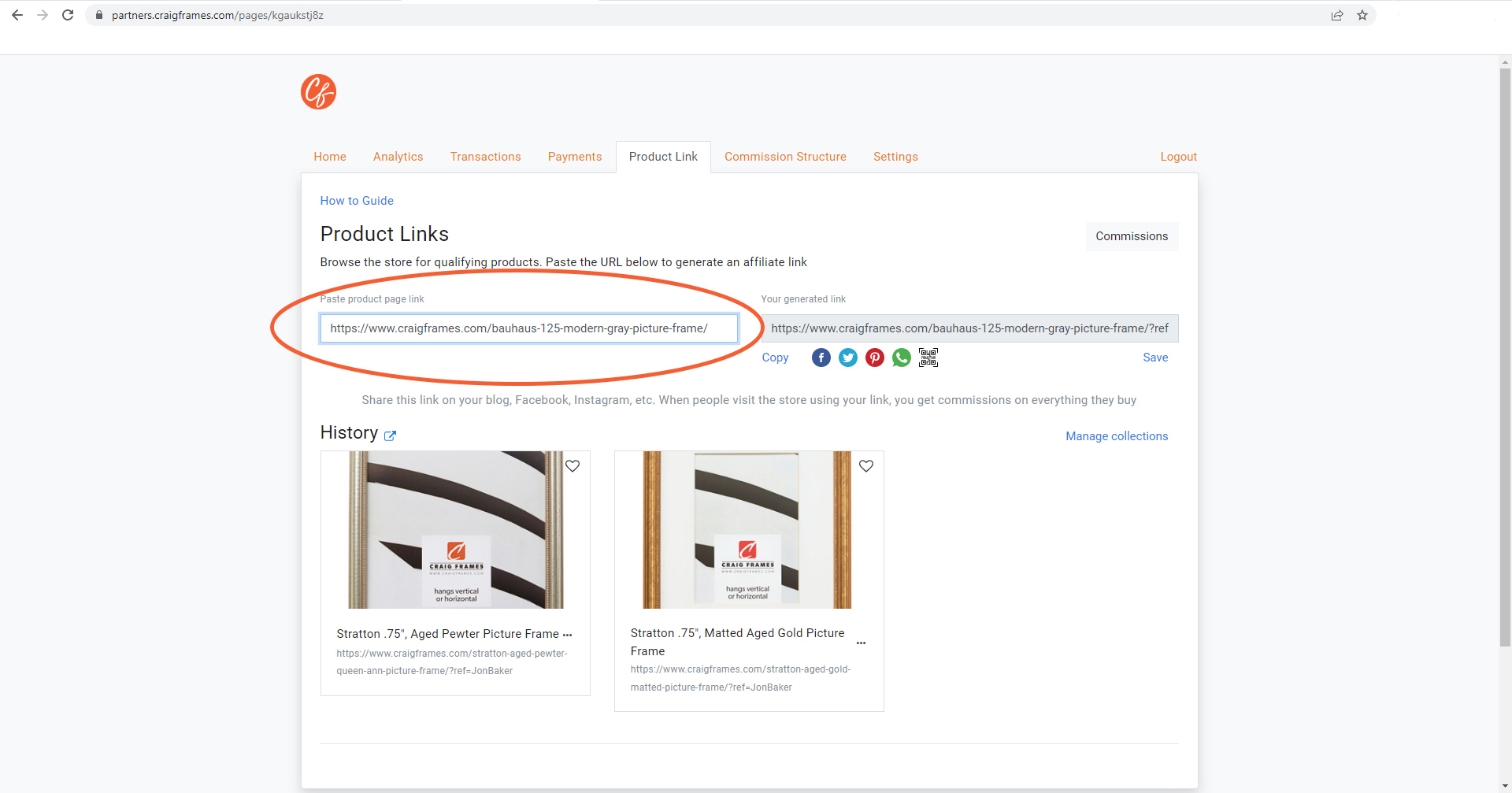
Step 5: Hit Save
After pasting, select save to create your new product link.
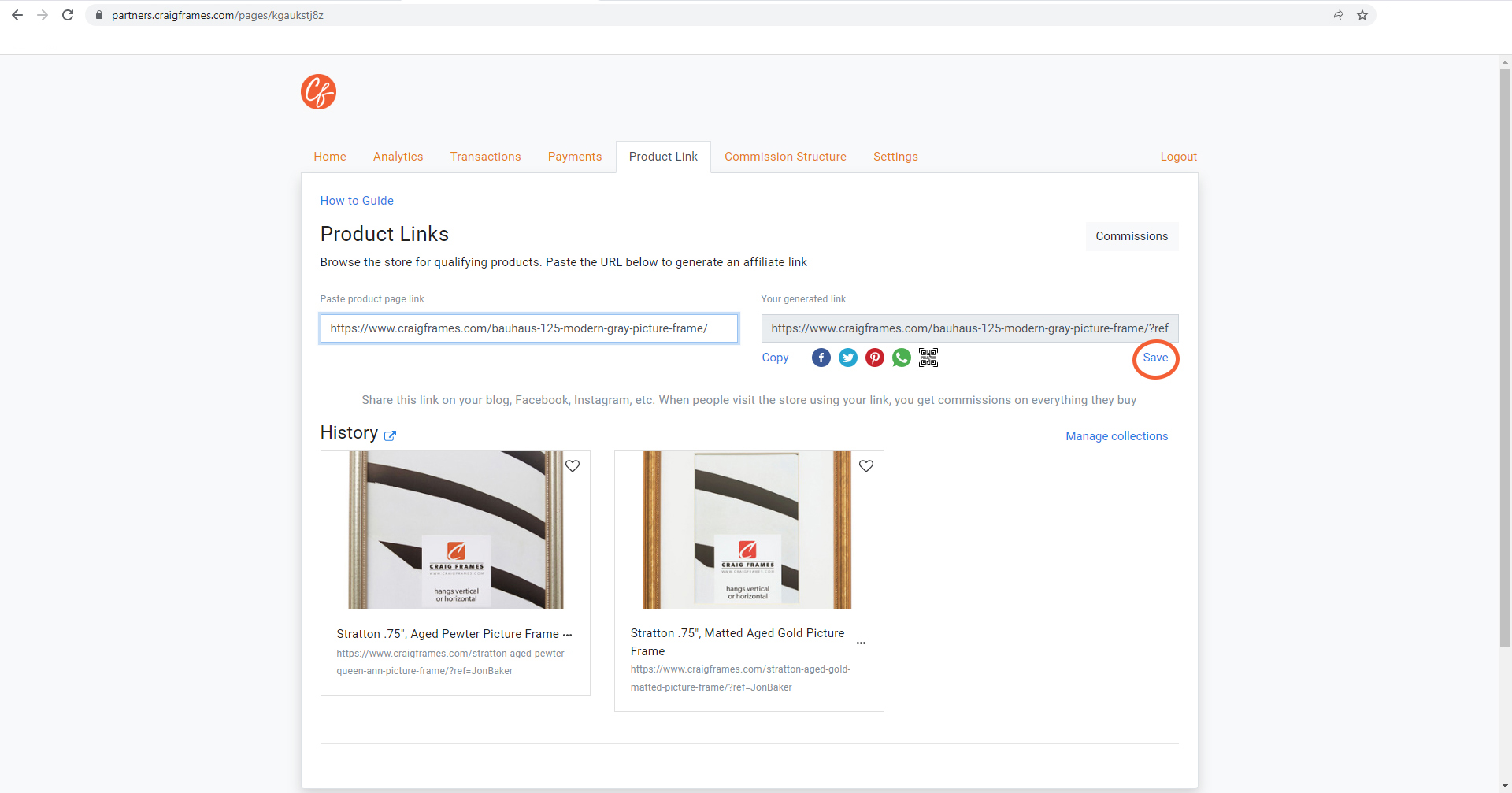
Step 6: Create Collection
Once saved, you can select Manage Collections.
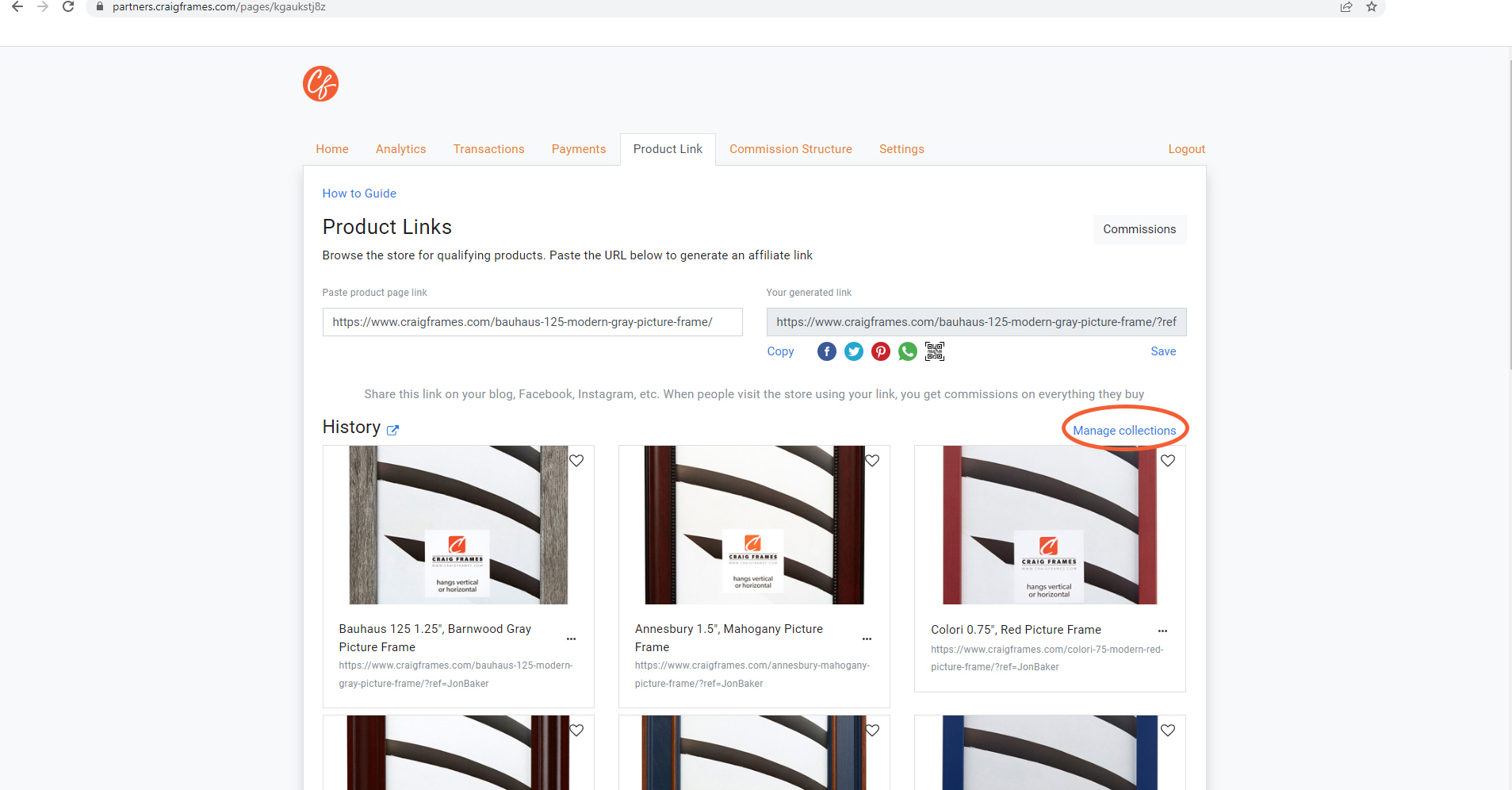
Step 7: Manage Collection
Within the menu, you can select New Collection and name it whatever you'd like. To finish, hit the Submit button to save the collection.

Step 8: Add to collection
To add products to the new collection, click on the heart to add to the collection. Choose the collection you'd like to add it to and then hit the x after selection.
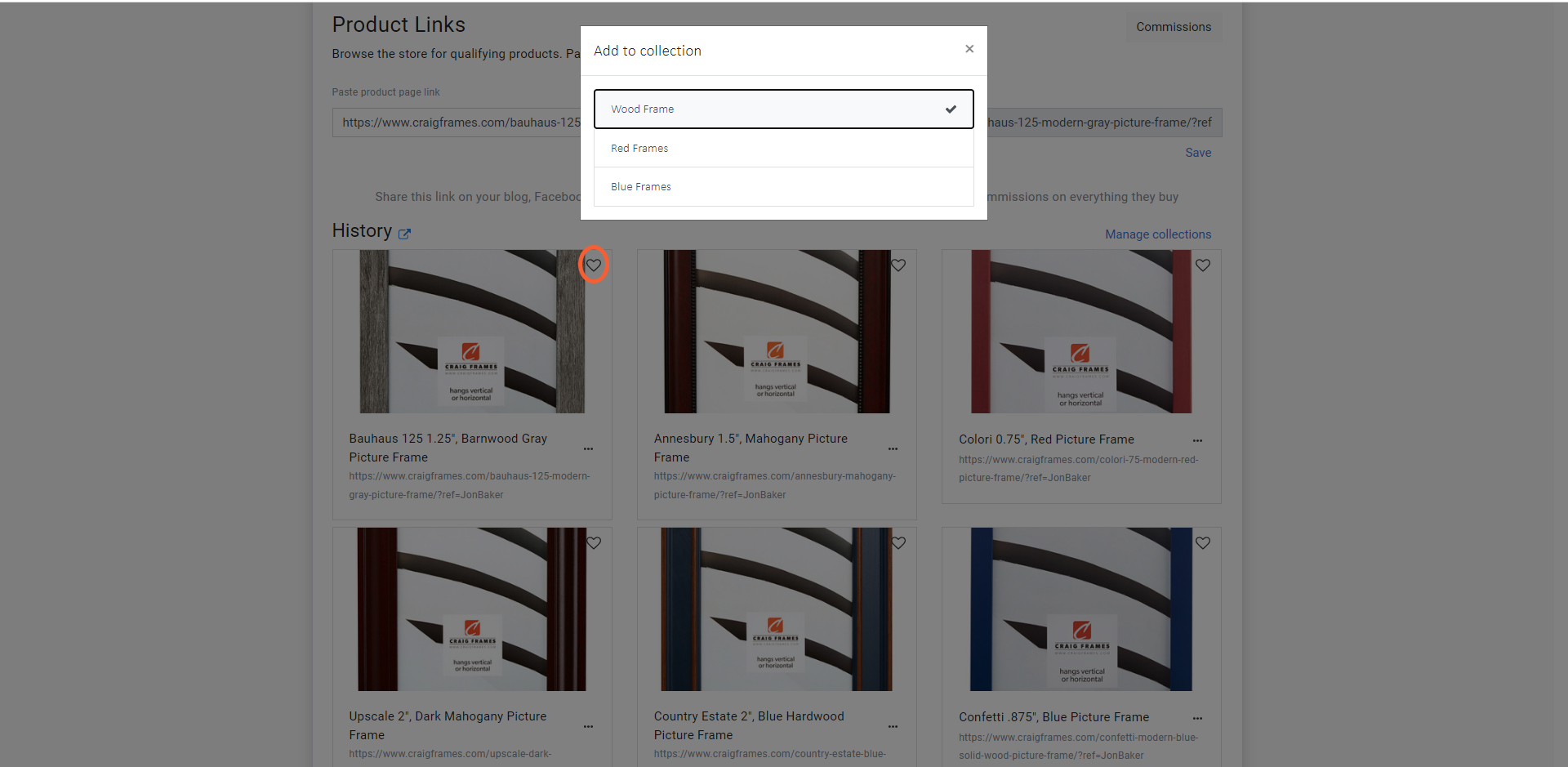
Step 9: Redirect Tool
Select the Redirect button to be taken to your unique product page.
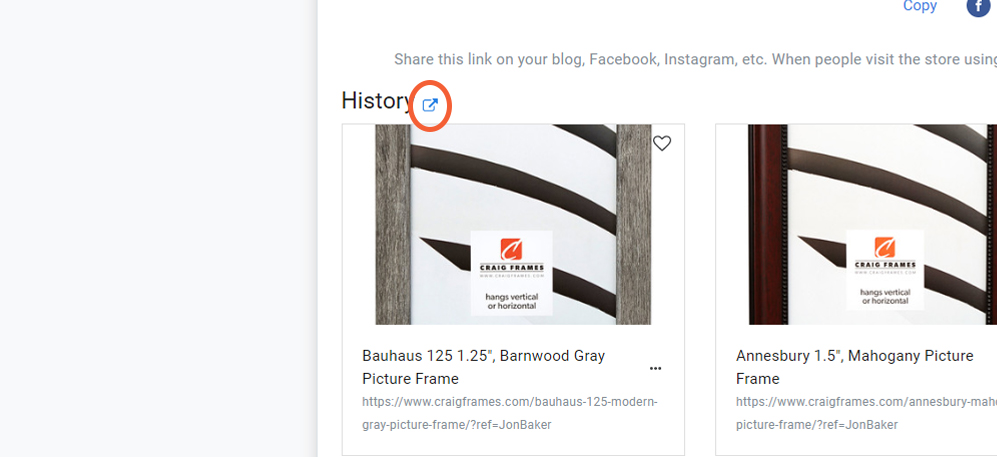
Step 10: User admin Page
Within your page, you can select a product and be redirected to the product page with your own unique Product URL. You can then paste this URL on any place you'd like to begin receiving commissions.